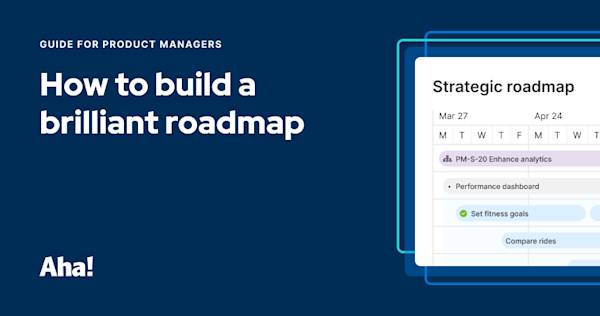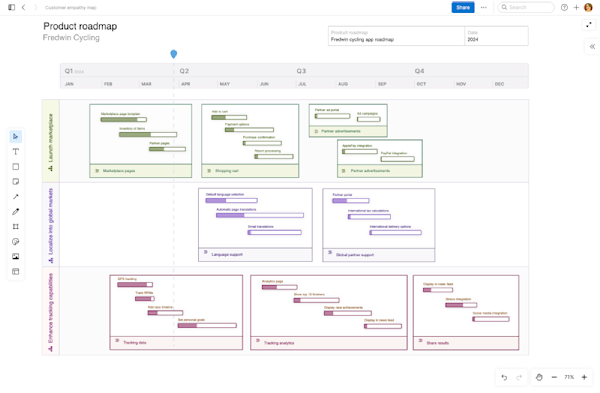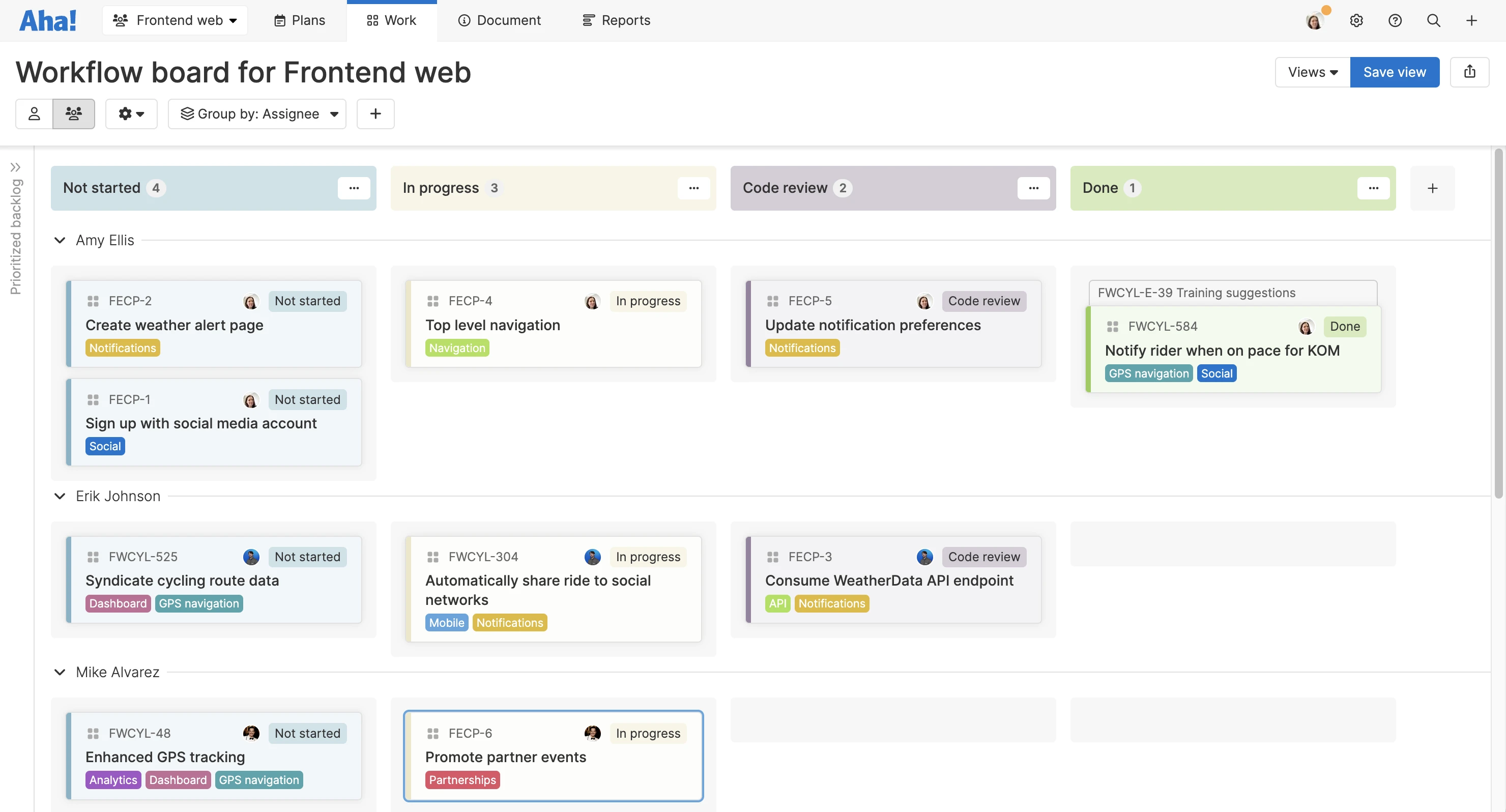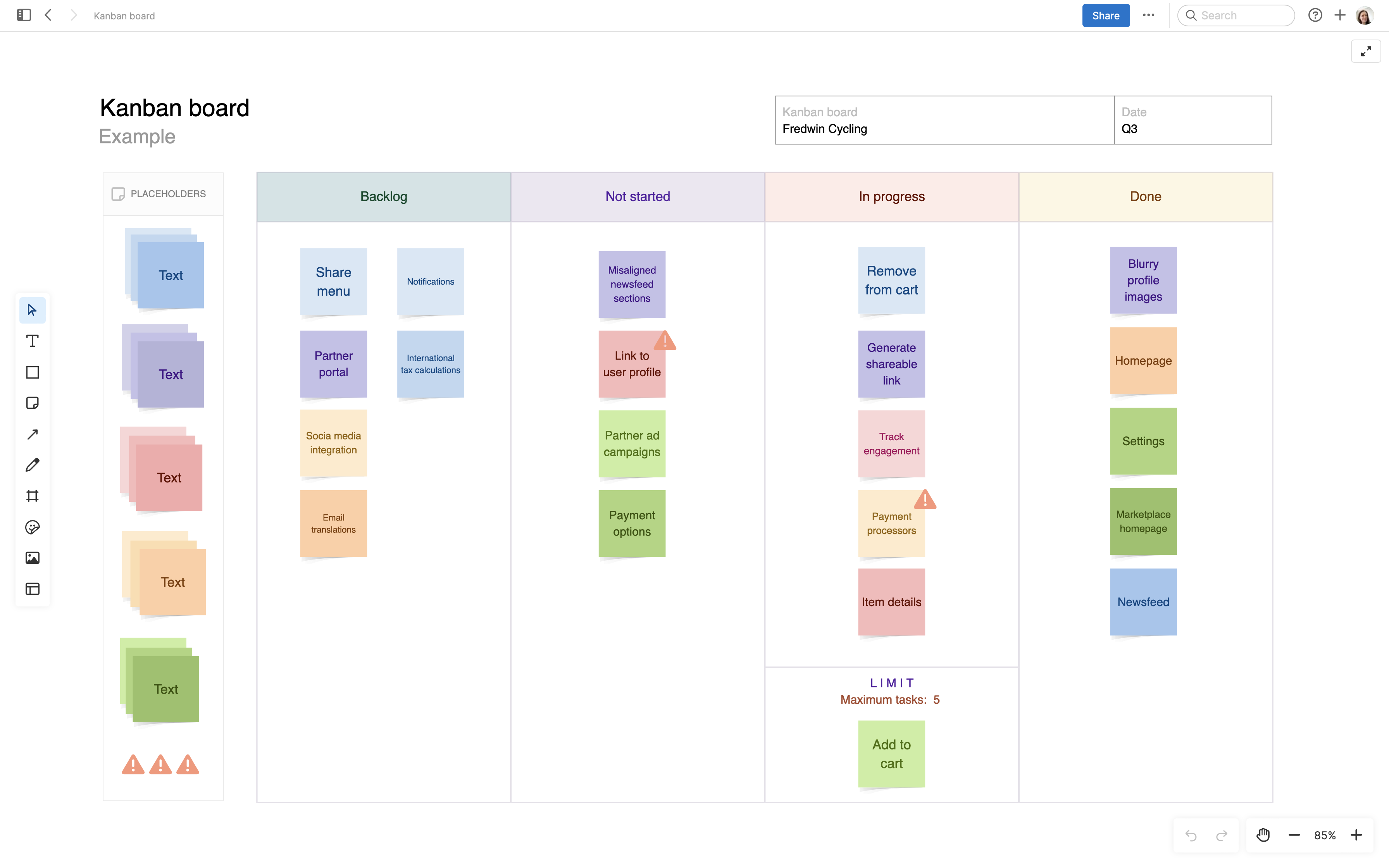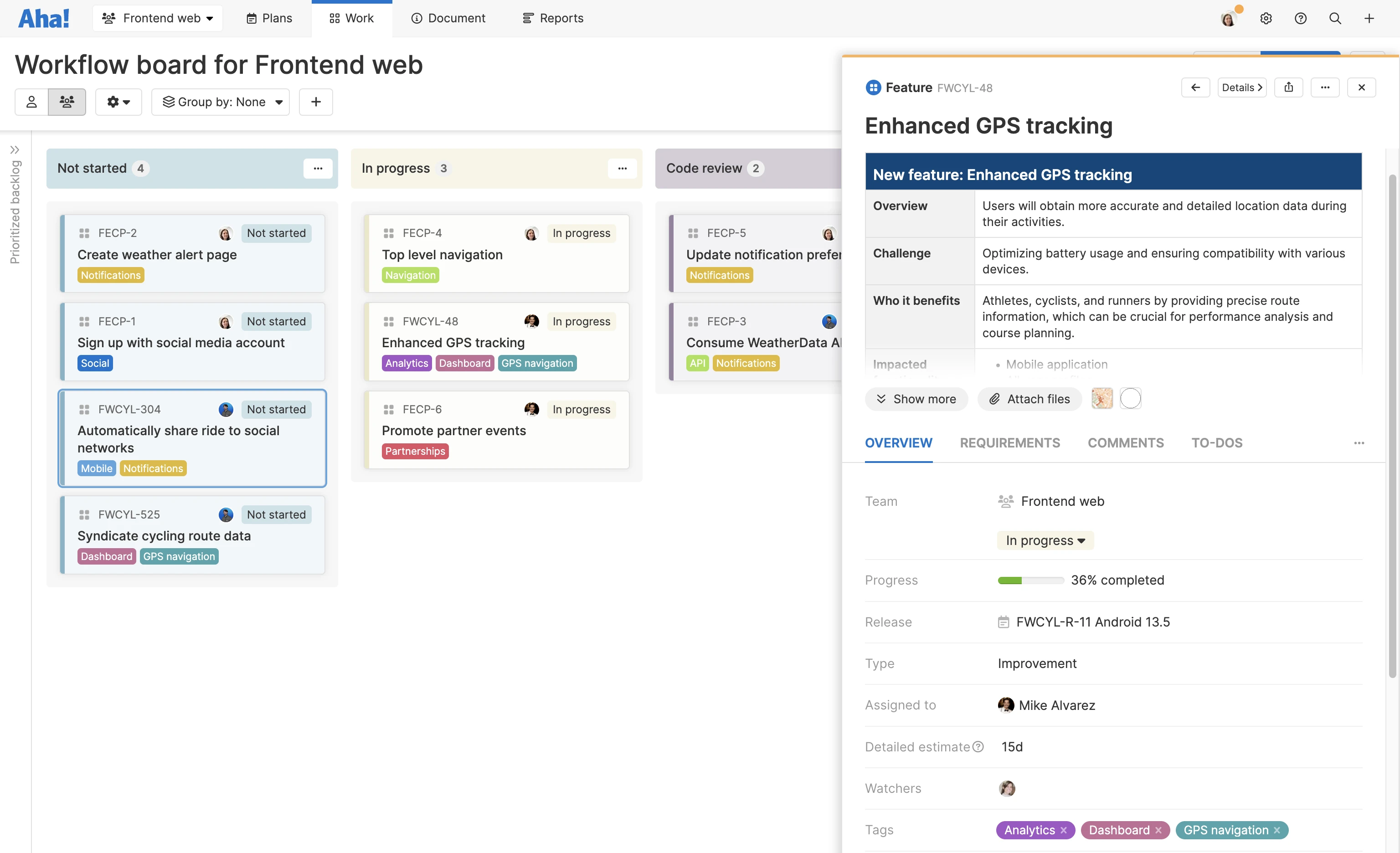How to set up a kanban board for product development
Kanban boards are a streamlined way to visualize team capacity and progress
Last updated: November 2025
Kanban boards provide a high-level way to visualize work, boost transparency, and help teams manage capacity. They might look simple, but setting up your kanban board mindfully is a must. We cover some kanban board best practices so you can get the most out of the effort you put in. |
Setting up a kanban board is simple. You create cards that represent individual work items, then organize those cards into columns that represent various statuses (typically "backlog," "to do," "in progress," and "done").
The board itself can be physical or digital, although very few product development teams still scribble feature requirements on actual sticky notes these days. Instead, most organizations rely on holistic product development software that offers kanban functionality to manage workflows.
Guide done? Not so fast.
Setting up a kanban board may be simple enough. But ensuring the team uses it in a consistent way — and that the workflow supports value delivery throughout the product development lifecycle — is not. You want to be sure you understand kanban as a system, your team's unique needs, and how you will manage and optimize the process (and the board itself) over time.
We will cover all of the above as part of this guide, but you can always jump ahead:
What is a kanban board? -> Learn about how kanban helps teams visualize work and improve efficiency. This section covers the origins of kanban and how the system moved from the manufacturing floor to modern agile development. You will also explore kanban's benefits and drawbacks, plus how hybrid methodologies merge structure and flexibility.
How to create, manage, and optimize a kanban board Set up a kanban board shaped for your team's needs — from choosing the right board type to customizing workflows and fixing common challenges. We will cover how to identify your use case, structure the ideal workflow, and apply WIP limits to maintain balance. You will also learn how to continuously optimize your process through regular reviews.
Kanban board best practices for agile product teams Get practical tips for using kanban boards to help your team focus on what matters and deliver value faster. Learn how to prioritize work, set clear definitions of done, and limit WIP to keep things running smoothly. You will also see how to avoid common pitfalls, get the team's buy-in, and keep your workflows efficient.
Tools for managing product development work on a kanban board -> Here, we will cover how kanban transformed from a physically documented workflow management system to a digital one. You will also learn about how purpose-built product development software can help you track work with a kanban system and tips for keeping everything accurate and up to date.
What is a kanban board?
A kanban board is a physical or digital visual representation of work items that encourages transparency into workload and progress. The board part of the kanban workflow management system — where work begins only when there is actual customer demand and team capacity to complete. Kanban boards typically include cards representing individual work items, a backlog of prioritized (yet unstarted) cards, vertical columns that map to workflow statuses, and horizontal swimlanes that organize work by category (e.g., product, project, team). Cards move through the workflow from left to right across the board.
A quick review of kanban
Kanban as a workflow management system was developed in the mid 20th century at Toyota, according to Bloomberg. The company wanted to overhaul its manufacturing processes, improve efficiency, and minimize waste as a way to compete with the American car market.
Toyota looked to other industries for how to align production with consumer demand, finding inspiration in grocery stores which only stocked what they could predictably sell in a given time frame. The concept of consumer demand as a precedent to starting work became a fundamental principle and required input for kanban.
Kanban evolved over the years to support supply chains beyond car manufacturing. In the early 2000s, kanban was adopted by IT and software development teams. Today, it is popular with agile product development teams that want a flexible way to organize and manage work.
Related:
Pull, not push
Kanban is a pull system, meaning a kanban board is always in motion. Teams pull new cards from the backlog when there is actual demand and add them to in-progress work as capacity allows. An aversion to pushing work onto development teams is integral to kanban and its principles.
Kanban teams are self-directed. Teammates determine when and how their work is completed — with autonomy to establish limits for the amount of work in progress (WIP) they can manage. The idea is to stay nimble and complete work incrementally.
There are no formal "rules" for kanban, but a general set of guiding principles:
Visualize work
Limit work in progress (WIP)
Manage flow
Make process policies explicit
Implement feedback loops
Invest in continuous improvement
Related:
Upsides and downsides
The appeal of kanban is its simplicity. It is incredibly lightweight and offers teams needed visibility into work without unnecessary overhead. It also encourages seamless continuous delivery. But no one would ever describe product development as simple or lightweight.
What makes kanban appealing is also what makes it challenging for product development teams. A kanban board is always in motion and must be updated continuously — there is no beginning or end.
The main metric is throughput, which refers to how much work passes through the system. With this, it can be hard to understand how that work relates to higher-level strategic objectives or understand the value of what you delivered.
Planning, building, and delivering new customer experiences often necessitates formal and fixed workflows with set time frames. While a kanban board can be a useful tool for organizing, tracking, and completing development work, it lacks the link to strategy and structure of other more rigid frameworks and methodologies.
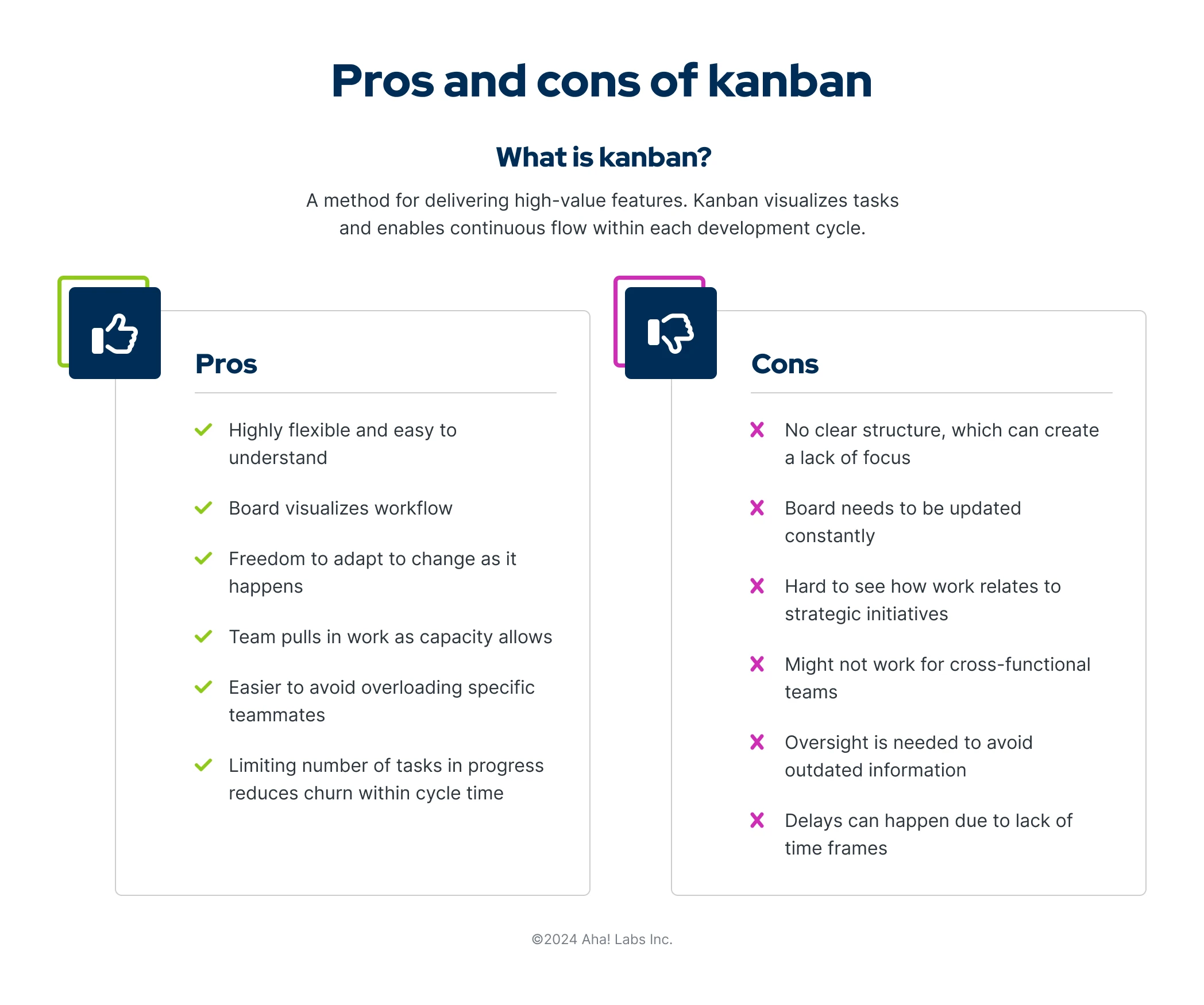
Kanban boards are lightweight, flexible, and fast — but sometimes challenging to align with strategy and structure.
Merging methods
The issues outlined above are why many teams pursue a hybrid approach. Many popular product development methodologies include some version of a kanban board, including The Aha! Framework and Scaled Agile Framework® (SAFe®).
You might be thinking, "What about scrum?" Scrum is the most well-known and widely used agile methodology. It was bound to bubble up eventually in the context of managing product development work. Kanban and scrum both facilitate an iterative and incremental approach to product development, just in different ways:
Kanban is more flexible, with no defined roles and continuous release cadence.
Scrum is more rigid, with teams adhering to a defined framework with specific roles.
Scrumban merges scrum and kanban. Although it is intended as a transition for switching from one method to the other, scrumban is now popular as a standalone approach. You get the defined guidelines of scrum (roles, planning cadence, and sprint management) and the streamlined flow of kanban principles — including a kanban board.
Related:
How to create, manage, and optimize a kanban board
"Simple." That is how we described setting up a kanban board at the start of this guide. The hard work comes well before the actual setup — in how you evaluate what your team needs most from the implementation, what hurdles stand in your way, and how you will optimize the workflow over time.
Know your use case
You could quickly spin up a basic kanban board and start populating it with tasks. But it is worth evaluating some variations of kanban boards and understanding which might best support your needs. Level-set by reviewing the different types of kanban boards, common use cases, and some of the reasons that teams choose kanban.
Types of kanban boards
Basic kanban board: The most stripped-down version of a kanban board, with limited status columns, is best for small teams or low-complexity projects.
Enterprise kanban board: This is a highly customized kanban board with swimlanes that represent different products across a large portfolio.
Lean kanban board: This kanban board incorporates workflow statuses that map to lean principles.
Personal kanban board: This is similar to a basic kanban board, but is meant for individual use to help track progress against personal objectives.
Team kanban board: Swimlanes on this kanban board either represent different teams or individuals within a team.