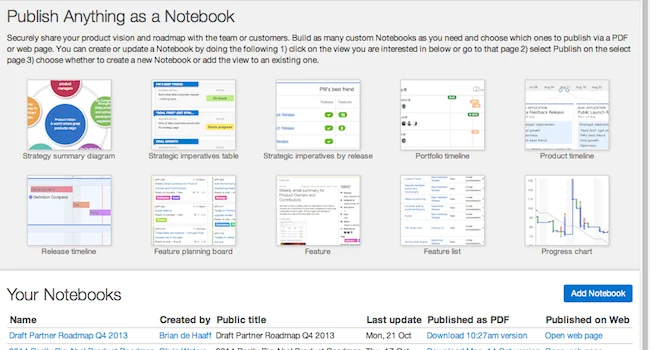
Publish A Beautiful Product Roadmap
How often do you get asked for your product roadmap? Or, questioned about when feature X is going to be delivered? Sharing your product roadmap with the sales team, marketing, support, and other key colleagues who interact with customers is increasingly expected and often required to build and maintain trust. Your roadmap should explain the details behind your features and what you plan on delivering over the coming months and quarters. But until now, producing a roadmap and keeping it up-to-date was downright painful for product managers.
After managing product and strategy in six software companies (including Aha! — the new way to create brilliant roadmaps), we know that you probably spend hours every month crafting perfect roadmap views for internal meetings, customers and partners, and sales and marketing folks. We also know that it’s tedious when you need to make small tweaks and keeping it up-to-date in PPT is a pain.
Starting today all product managers can rejoice. It’s now possible to take nearly any view from Aha! and publish it as Notebook via a PDF or secure web page. You can now proudly share your roadmap and the genius that went into it (and keep it up-to-date with ease).
This new capability has been carefully crafted to keep you in control of who sees what and when. Sometimes as features and dates change, you want your published roadmap to automatically reflect the new reality. However, more often than not you want to be able to decide when to present the latest and have the necessary time to communicate what’s happened. You can do both with this feature.
To get started publishing your brilliant roadmap, simply do the following. There is a new top level navigational tab titled “Publish.” It’s the last tab on the right. Click on this tab and then select the Add Notebook button. This will create a new Notebook for you to start working on. It will also automatically take you to the editing screen to work on your new Notebook.
The next step is to add a title, subtitle, and description to your notebook. This will show up as the title page if you decide to publish your Notebook. You can also include an image if you want that will be presented on the second page. After customizing your title screens, add the specific views that you want to tell your story. For example, start with your strategy summary diagram, move on to the releases view, and then include the key features.
Click on the images below your Notebook to add the views you want. The key concept here is that you are basically taking a snapshot of an existing view in Aha! and adding it to a Notebook. By clicking on the images, you will be taken to the specific page in Aha! While on the select page, choose the Publish button and select the Notebook that you want to add the view to (or start a new Notebook).
Add the views that you want to present and grab and pull them into the order you desire within your Notebook. For each view, decide whether you want the view to auto update if the underlying page changes or whether you simply want to manually refresh it (if you want to present the latest). You can do this by toggling the Auto update flag. For Notebooks that have been published via a web page, the views marked with auto update will automatically reflect the current reality without you having to take any action. If you are generating a new PDF, this gives you the ability keep certain views fresh while others are kept static.
You may also want to collaborate on a Notebook with someone else from your team. You can do this by adding collaborators that you want to work with. Each collaborator can see every view that has been added to the Notebook and can add views to the Notebook as well.
When you are ready to publish a Notebook, you can save it as a PDF or create a web page. When you create a web page, a secure link is generated (that will not be indexed by search engines). You can then share that link as desired with the proper stakeholders.
If you update a Notebook after publishing it, you can create new PDFs. You can also download the old versions that were created (on the left of the screen). For web pages, note that there is always only one URL per Notebook. While you can view older versions that were created (on the left of the screen) you cannot revert to an older web page and publish it.
Create as many Notebooks as you need and be celebrated for being the first to intelligently customize and share your roadmap with different folks depending on what they need.
If you are looking to create brilliant product roadmaps and build software that matters, Aha! is for you. Sign up for a free trial to see why the top software and web companies are now using Aha! for product management.




