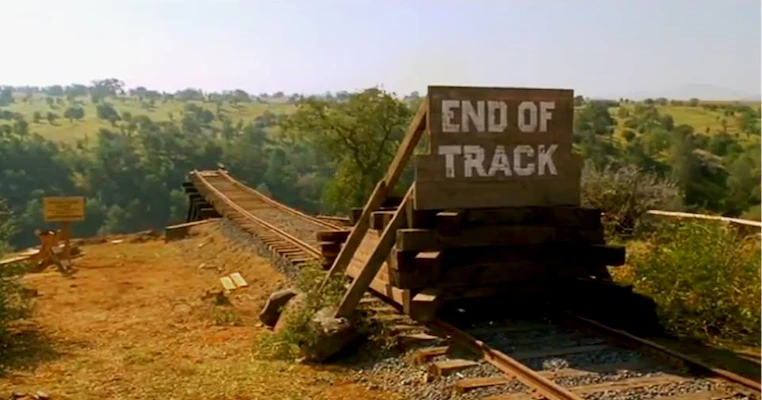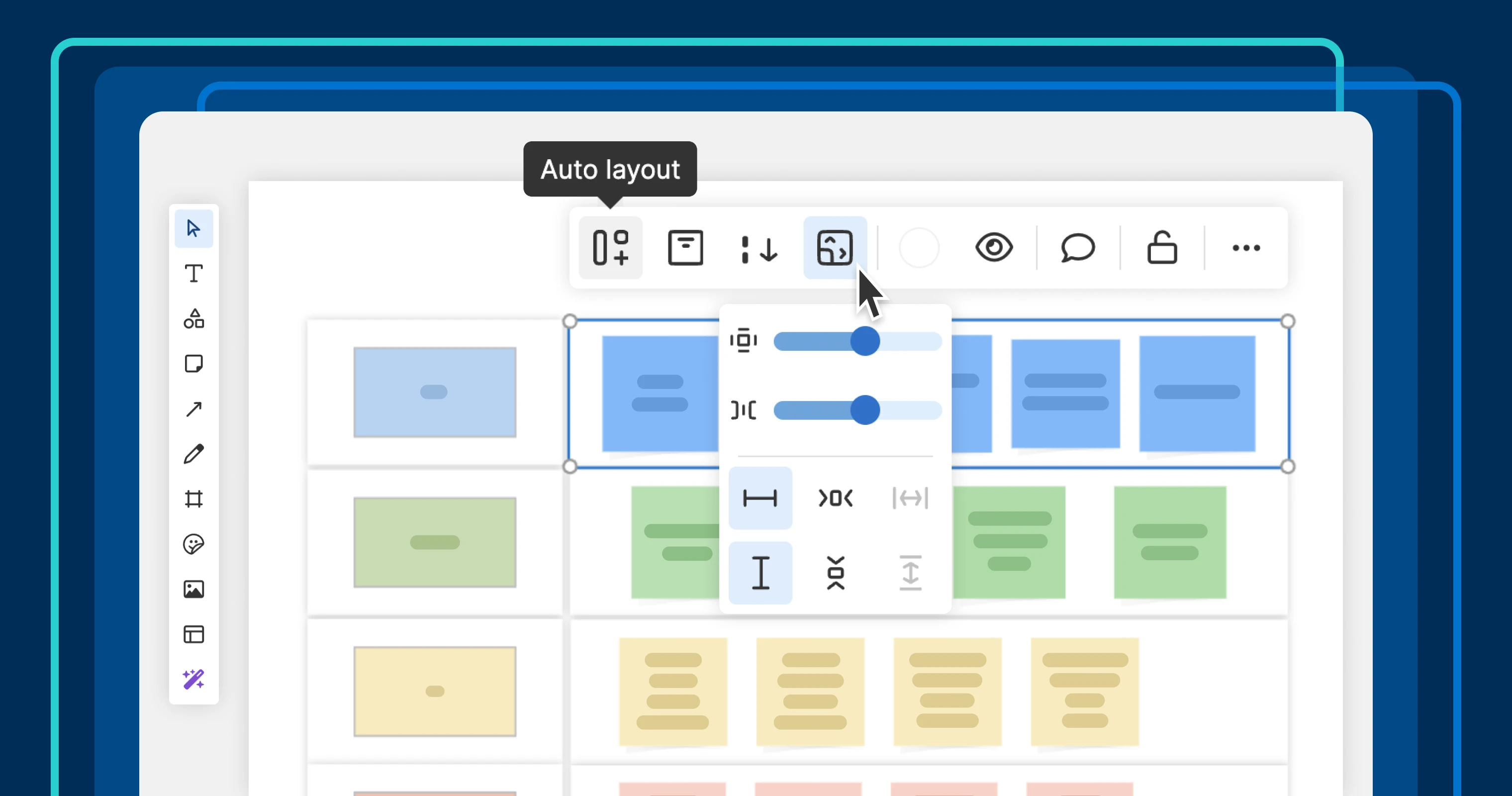
A wireframe in a whiteboard with the auto layout pop-up open
Automatically organize shapes on your whiteboard
Text boxes, sticky notes, shapes. It is easy to add ideas to a whiteboard. But keeping everything organized is a different story. If you have ever spent more time than you would like arranging objects on a whiteboard, today's Aha! Whiteboards launch is for you.
Use auto layout to dynamically arrange shapes in frames — streamlining creative work as you explore new ideas.
Before we get into the details of the new auto layout functionality, let's recap the benefits of using frames. They provide an easy way to group related objects on a whiteboard and move them around. (You can even nest frames within each other for greater control.) Frames also serve as proxy slides — enabling you to present product concepts directly from a whiteboard.
Today's update helps you arrange shapes in frames even more easily. Click the new Layout settings option in the Frame toolbar and enable auto layout. Then, instruct the frame to perform any of the following tasks:
Increase its size to fit newly added shapes
Arrange shapes vertically or horizontally
Align shapes to the sides or corners of a frame
Ensure equal spacing between shapes
Adjust padding between the shapes and frame
As you continue to add new shapes, your layout automatically adjusts — no manual updates needed. We also made auto layout available for wireframe device components. This enables you to create responsive designs as you think through how new functionality should work.
Let's take a look at two ways you can use this functionality to accelerate product innovation:
Organize tables with precision
Imagine you are exploring the best way to solve a customer challenge. You create a problem statement that captures details about who the user is, what they are trying to do, and the issues they experience.
Below, we use nested frames to group related content. To tidy up the whiteboard, we select a frame and enable auto layout — clicking the options to Arrange shapes horizontally and Fill container. This immediately rearranges the sticky notes to keep everything beautifully organized.
Finesse your wireframes
Let's also update a wireframe for a login screen. Here, we turn on auto layout for the device component — in this case, a mobile phone — and select a centered Alignment and Arrange shapes vertically. The new form field we add snaps right into place. This makes everything visually cohesive and saves us time fine-tuning the design.
Stay in the creative flow. Spend less time adjusting your whiteboard and more time conceiving lovable product experiences.
Whiteboards help you explore ideas, organize thoughts, and collaborate with your team. Now, you can use auto layout to remove some of the hassle of formatting — so you can focus on shaping your vision.
Start a free trial
Auto layout on whiteboards is available to Aha! customers. Our suite of tools includes Aha! Roadmaps, Aha! Ideas, Aha! Whiteboards, Aha! Knowledge, and Aha! Develop. Use each product individually or combined to help teams deliver even greater value. Sign up for a free 30-day trial or join a live demo to see why more than 1 million product builders trust our software to build lovable products and be happy doing it.