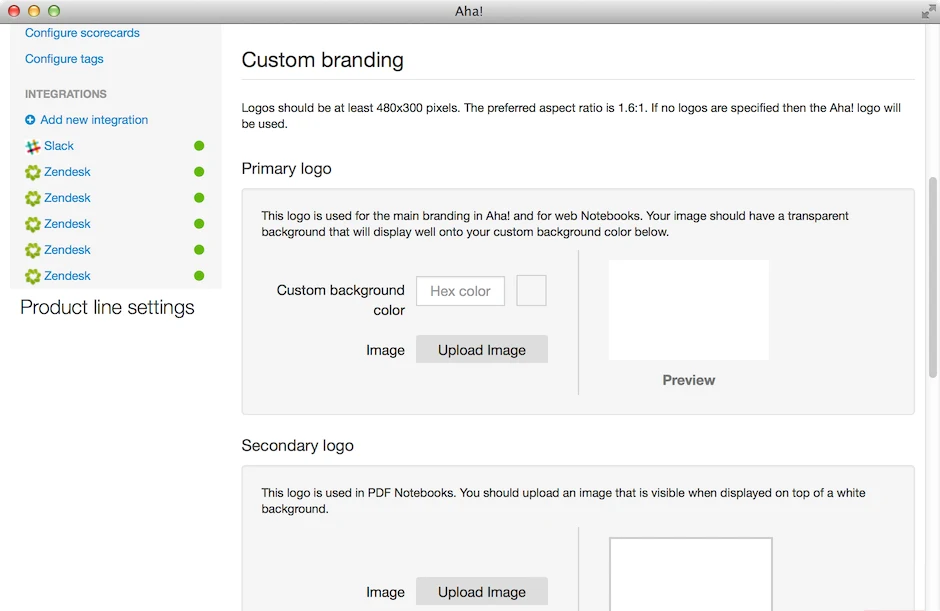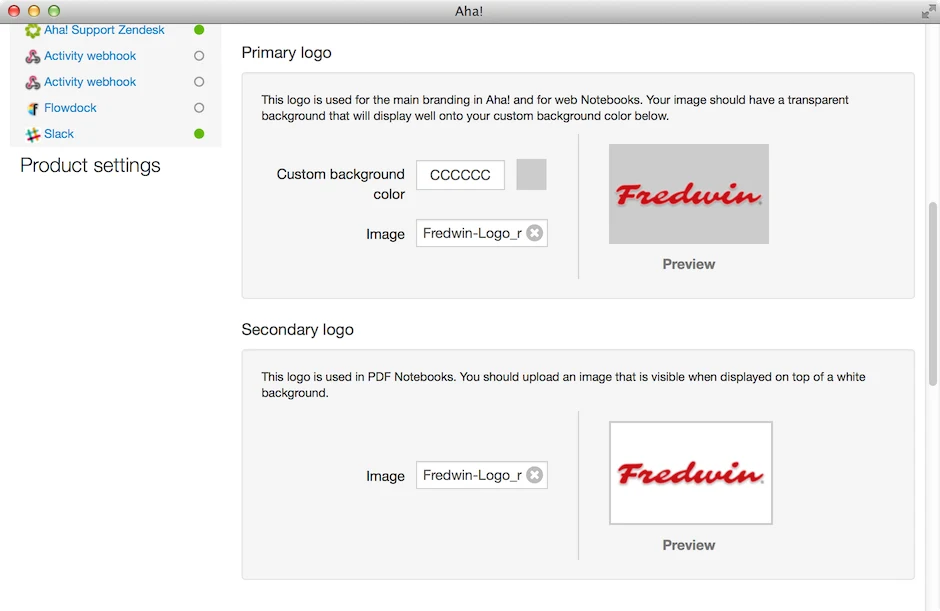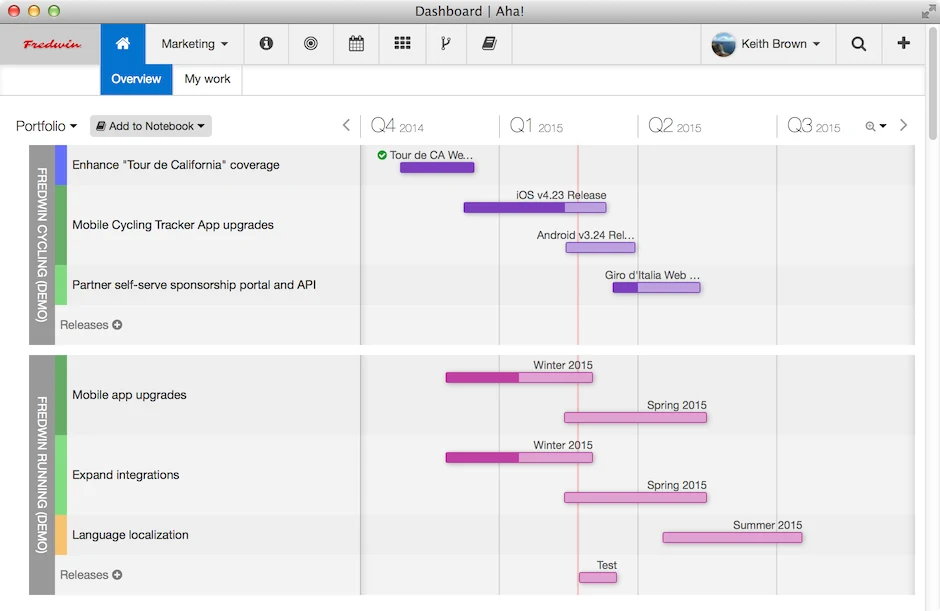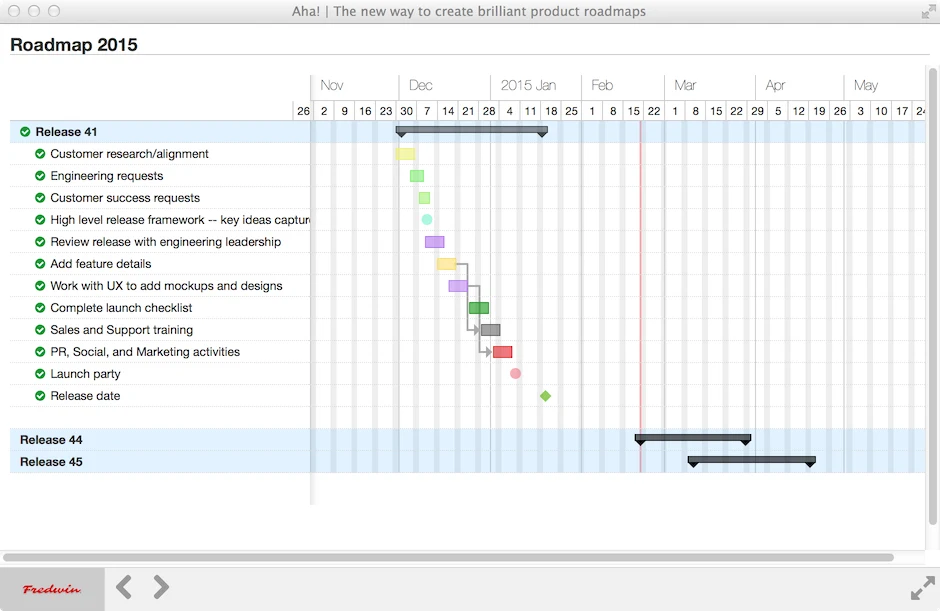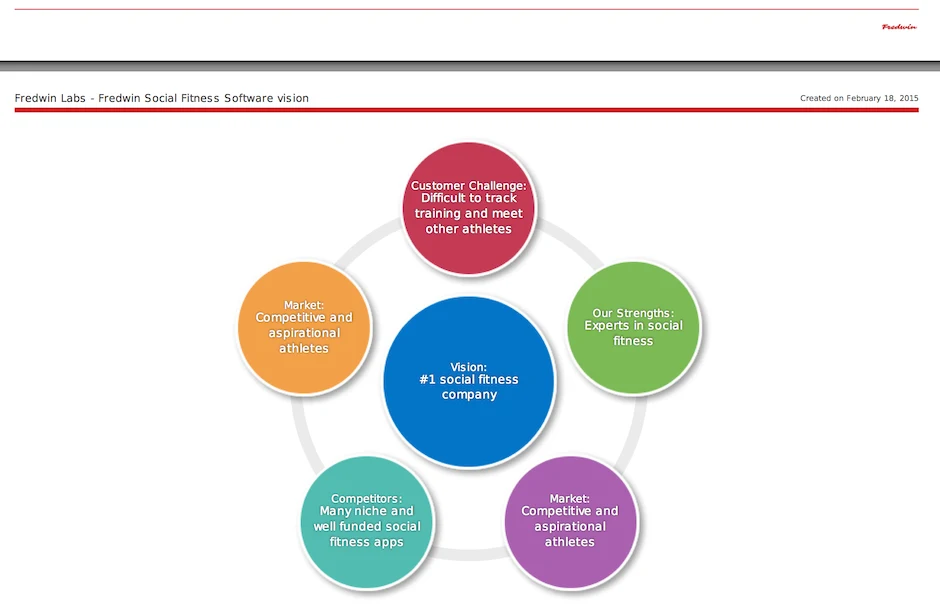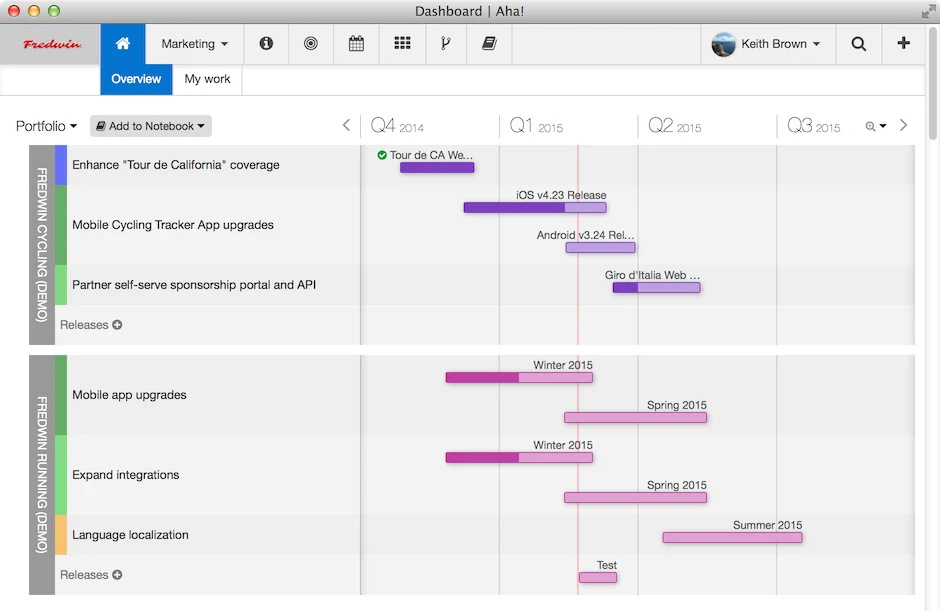
Show Your Logo Some Love — Add It and Your Brand Colors to Aha!
Aha! is the go-to tool that product managers live in every day. And it should feel like home. So, if you are one of the thousands of teams that use us daily, we want to help you make it yours. Aha! now enables you to add your colors and logo to the interface and to visual Notebooks that you share via PDFs or a secure web page.
There are already dozens of ways to customize Aha! like custom fields and branded Ideas portals. Now, Aha! can be customized with your logo and identity too.
Customize Aha! to match the look and feel of your company’s branding, so the app is instantly recognizable to your users. Notebooks can now be custom branded as well as the Aha! application. When the time comes to share your brilliant strategy or visual product roadmap, your company logo is displayed in the Notebook as a web page or PDF.
Your company logo and branding can be extended to the following areas:
In the Aha! application UI your logo will appear in the upper left corner of Aha! with your custom brand color when users are logged in to the application.
When you share a Notebook your logo will appear in the lower left corner on a web page or at the bottom of each page when viewing a PDF.
In Ideas portals this functionality already existed, allowing you to customize your portal with CSS and JavaScript.
How it works
It’s easy to enable custom branding in the Account Settings section of the application. You need to be an Admin in the account to make this change. You will find this option under the Accounts settings - Profile page. You have the option of uploading a primary logo, a secondary logo, and adding a custom background color.
Logos should be at least 480×300 pixels, with a preferred aspect ratio of 1.6:1. If no logos are specified then the Aha! logo will continue to be used by default. Aha! supports .png, .gif, and .jpg image formats for custom branding elements, but we recommend using .png for the best results.
It’s easy to configure, just follow these three steps:
Select a custom background color
Upload a primary logo
Upload a secondary logo
After you upload these elements, refresh your screen and your logo will automatically be updated across the application and in Notebooks. Here are a few examples of how it looks after you apply custom branding.
Branded app logo This logo is used in the Aha! UI and it is shown on top of your brand color.
Branded Notebook web page Your logo is used on web Notebook pages on top of a white background.
Branded Notebook PDF If you save and view the Notebook as a PDF file, your brand color will be used as well as the logo.
Signup for a free Aha! trial — be happy This new functionality is available to all Aha! customers. If you are not already an Aha! customer, you may want to sign up for a free 30 day trial of Aha! now to see why over 50,000 users trust Aha! to set product strategy, create visual roadmaps, and prioritize releases and features.