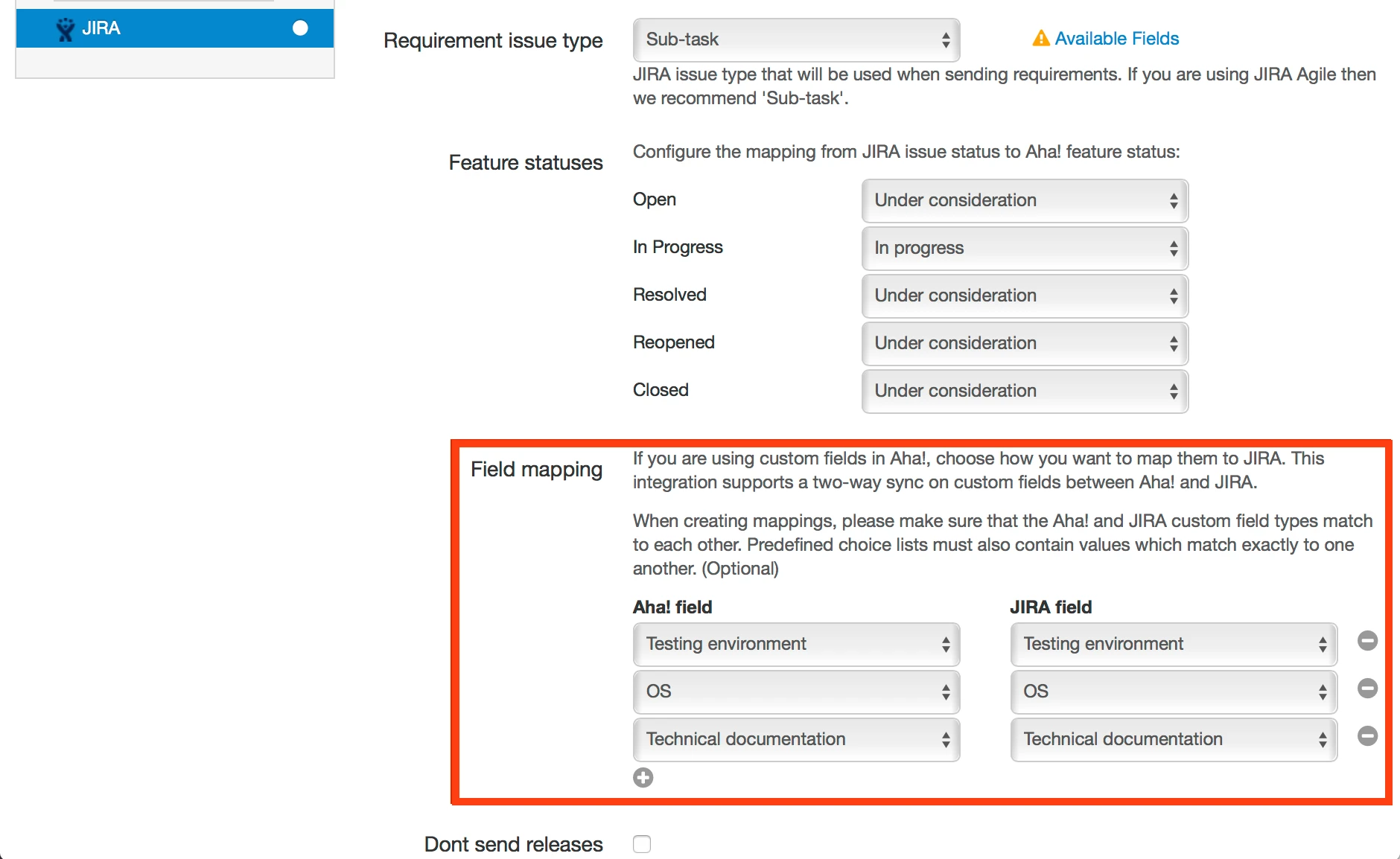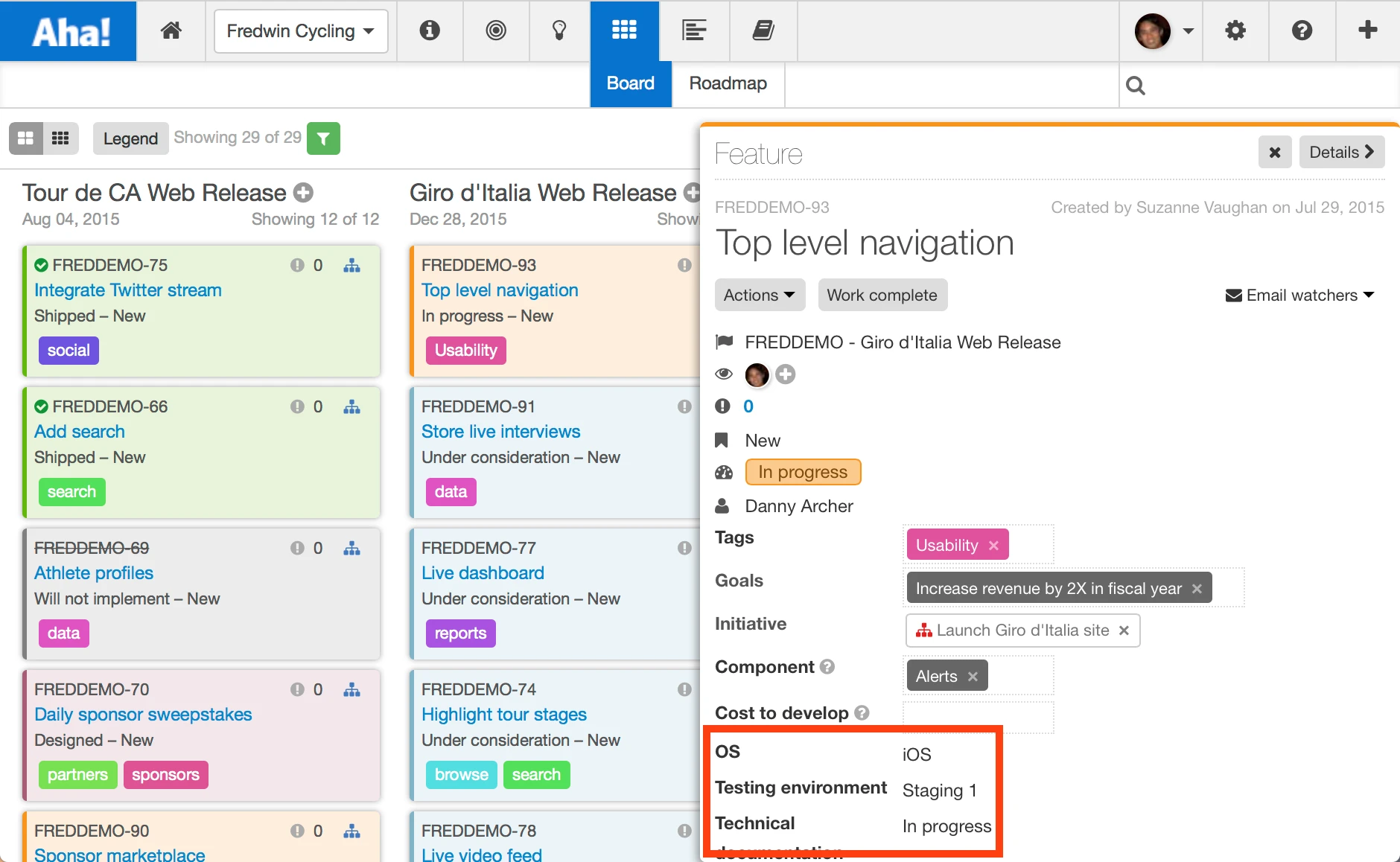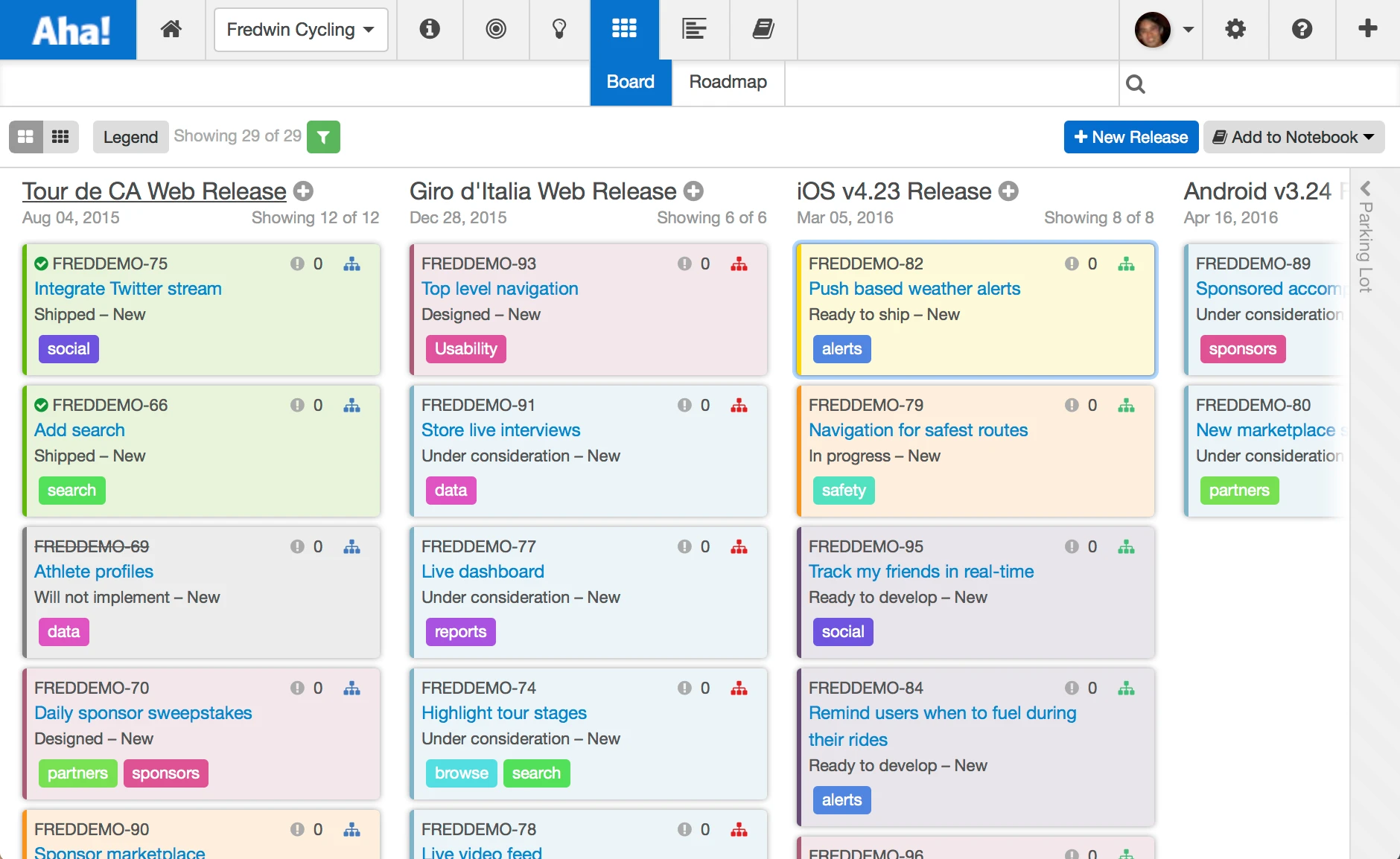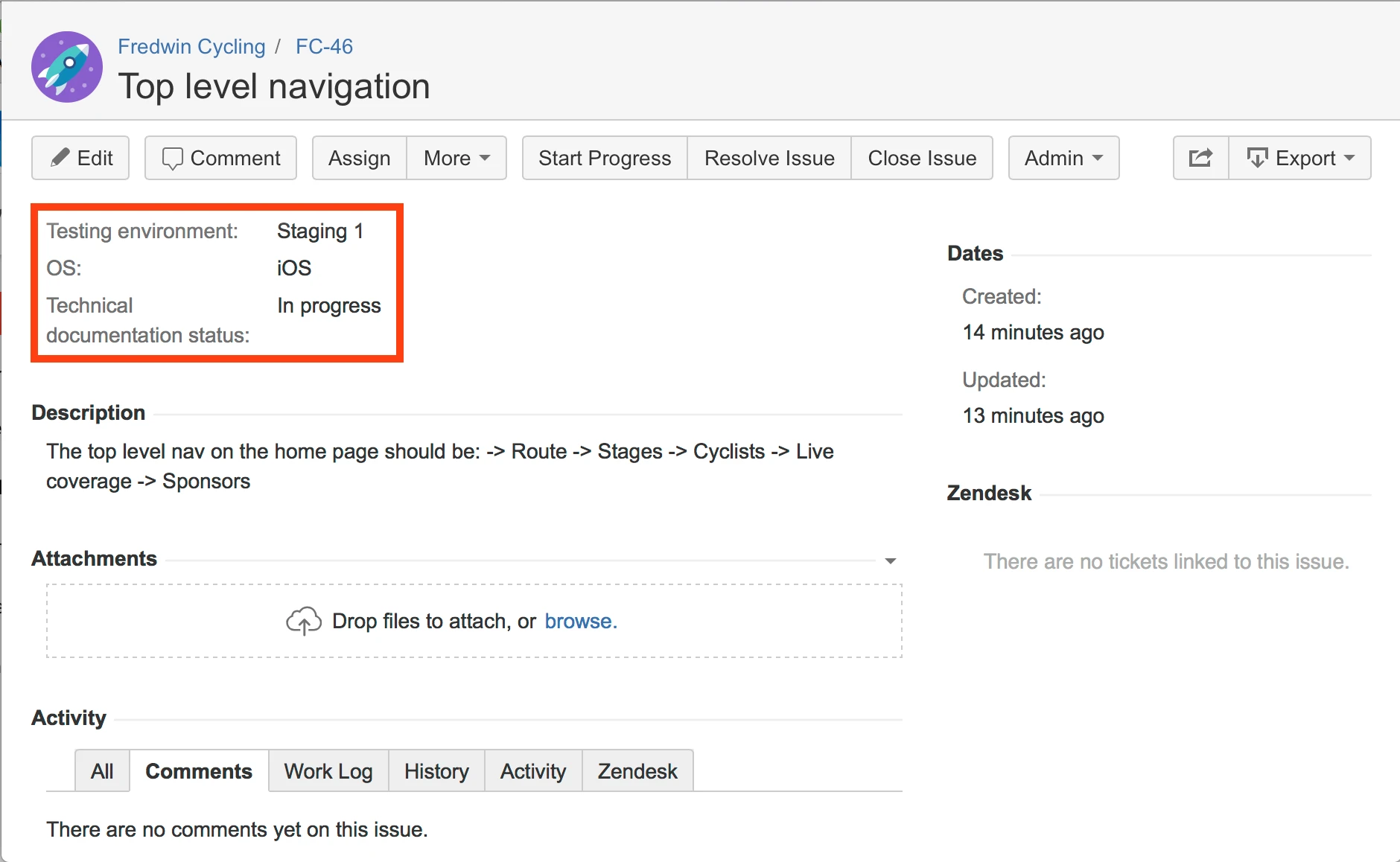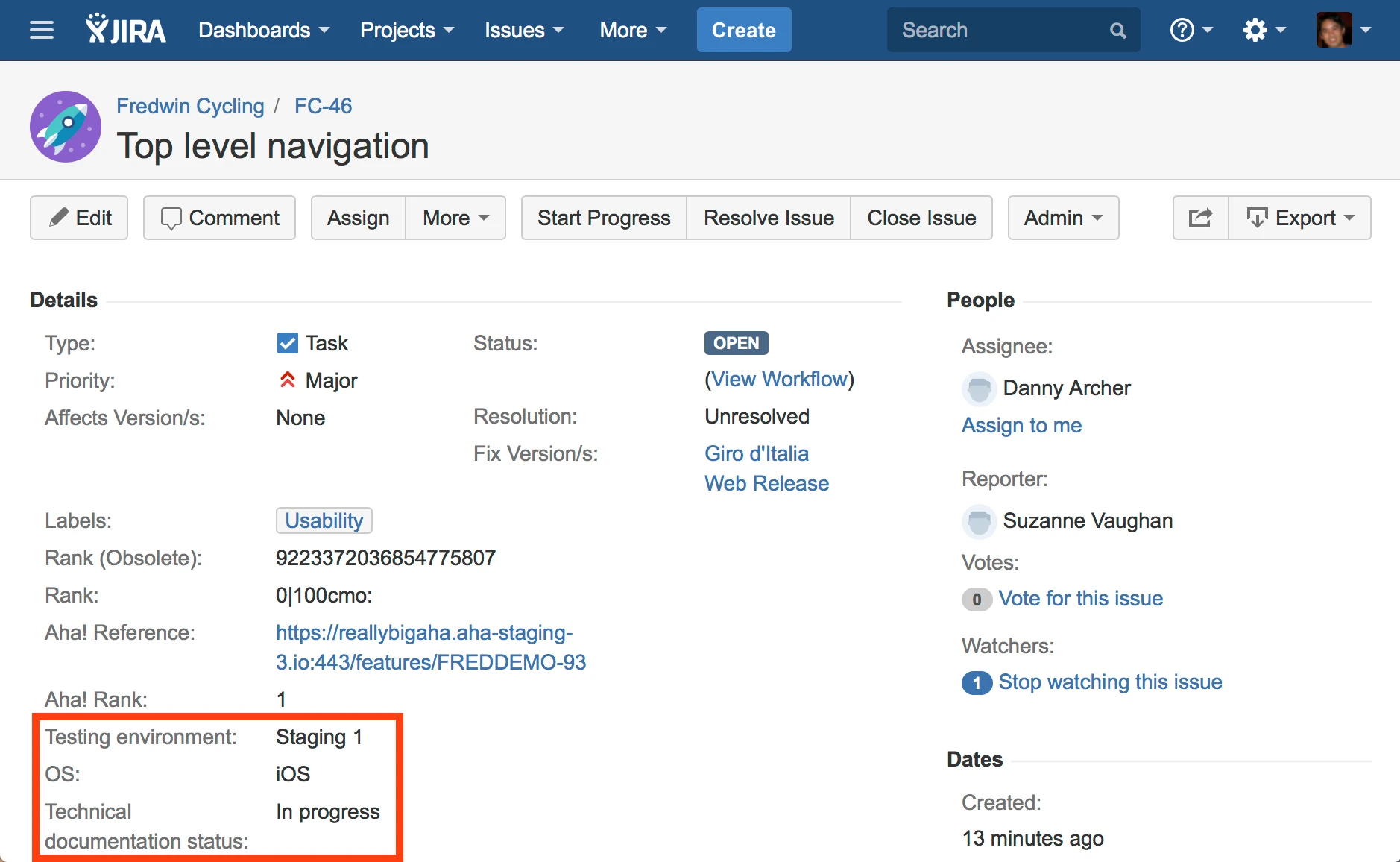
Just Launched! — Two-way Jira Integration Now Supports Custom Fields
Update: We recently launched our most powerful Jira integration ever. Learn more about it here.
A large number of companies integrate Aha! and Atlassian JIRA to keep product management and engineering teams in sync. It just makes sense to integrate the world’s #1 product roadmap software with the most popular issue and project tracking system.
It’s critical to keep everyone on the same page, especially when prioritizing what the development team should be working on. Without knowing which features provide the most business value, you can quickly build yourself to nowhere.
Today’s launch ensures that your product and engineering teams stay in sync, even when dealing with complex releases and features. Now custom fields automatically sync back and forth between Aha! and JIRA.
This integration works with both the on-demand and on-premise versions of JIRA. And it supports a two-way sync with a wide range of custom fields including custom text fields, number fields, date fields, pre-defined choice fields, editable choice lists, pre-defined tag fields, tag fields and note fields.
One example of a custom field you might add would be Operating System (OS). That way Engineering can provide details on the operating systems which are supported by the new feature. You could also add a custom field for the Testing environment. This would allow Engineering to communicate to the product teams which testing environment the feature is available for review.
Ready to get started? Here are a few ways you can use custom fields in Aha! (and sync them with JIRA) to communicate and stay fully connected on all aspects of your features, at all times.
Add custom fields First, you will need to set up the simple mapping. The following instructions assume that you already have the Aha! and JIRA integration working. To take advantage of the two-way custom field integration, you will need to create custom fields in both Aha! and JIRA. Make sure that the custom field types and the available options for the custom fields match exactly with one another.
Finally, under Product Settings, select the custom Aha! field and the JIRA field which you would like to map to. Think through the process of what goes into prioritization, and how features and requirements map to the work development in JIRA.
Capture key product information Now that you have the right custom fields configured, you can capture data that is unique to your products and communicate key information between product and engineering teams. If updates are made in Aha! to custom fields after they have been sent to JIRA, those changes are automatically updated in JIRA.
As you expand each feature in Aha! you can view custom fields and all details related to the feature.
Do release and feature planning in Aha! With custom fields, release and feature planning is easy. You can plan and prioritize features in Aha! using the Features Board, and send them to JIRA (along with any custom fields) once they are ready for engineering.
By taking a “goal-first” approach in Aha! and then linking those priorities to JIRA you can eliminate uncertainty around what the team should be working on. Aha! will keep all features up-to-date as engineering does their work in JIRA.
Automatically sync with JIRA As engineers complete features, they can update these custom fields directly in the JIRA story, and this will automatically sync to Aha! so that product teams are aware of the latest details.
The same custom fields in Aha! are automatically sent to and from JIRA, and updated as work is completed in either tool. Signup for a free Aha! trial — be happy The complete bi-directional integration with Atlassian JIRA — now with custom field synchronization — is available for all Aha! customers. If you are not already an Aha! customer, you may want to sign up for a free 30-day trial of Aha! now to see why over 30,000 users trust Aha! to set product strategy, create visual roadmaps, prioritize features, and capture ideas.