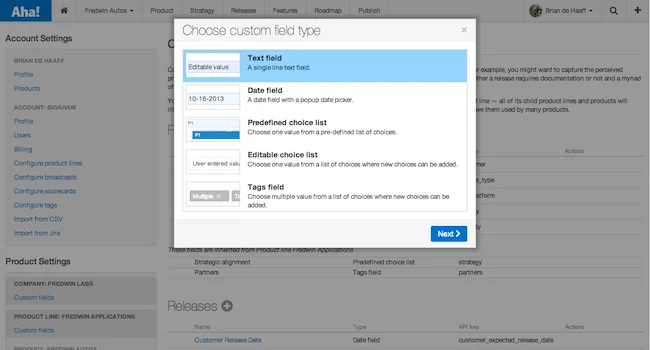
Be You: Add Custom Fields to Features and Releases in Aha!
You can now add custom fields to features and releases in Aha! This unique, extra information allows you to totally customize your use of Aha! Use it to be you. The meta-data can include bits of information such as: priority, requested by, hardware supported, committed customer date, etc.
We did not expect to add this level of customization so quickly, but it seems like the faster you grow and the larger companies you serve, the more quickly you need to allow folks to do it “their way.” So, with pride and some trepidation — we give you the ability to make Aha! your own. [Now try not to go nuts, we suggest that you simply add what’s essential, so you do not clutter the UI with unused fields, but we humbly acknowledge that it’s totally up to you].
Custom fields allow you to capture data that is unique to your features, releases, and products. For example, you might want to capture the perceived priority of a feature or the expected revenue that it might deliver. You can also use custom fields to note whether a release requires documentation or not and a myriad of other key information. You basically can add any number of fields to suite your needs.
There are a number of different custom field types that you can use:
Text field – a single line of text Date field – a date field with a popup date picker Pre-defined choice list – create a list of choices that the user can choose from (select one) Editable choice list – create a list of choices and allow the user to type in their own (select one) Tags field – create a list of choices wand the use to type in their own (select many)
You can configure your custom fields under Account settings. Add custom fields at both the product and product line levels. If you add custom fields for a product line all of its child product lines and products will inherit its custom fields. This can save you a ton of time by enabling you to create custom fields once and have them used by many products.
You can also import custom fields via the CSV import tool. Custom fields can be added using the API key of the field as part of the column name. Each custom field requires its own column. For example, if you had a Custom field with an API key of “priority” you would have a custom_field[priority] column. The data for each feature in this column would then auto populate the Priority custom field upon import. If you are using a custom field with a pre-defined list, just make sure the data you are importing matches the options in the list.
If you are not already an Aha! customer, sign up for a free 30 day trial of Aha! now to set your product strategy, create a visual roadmap, and work with engineering to build lasting product greatness.



