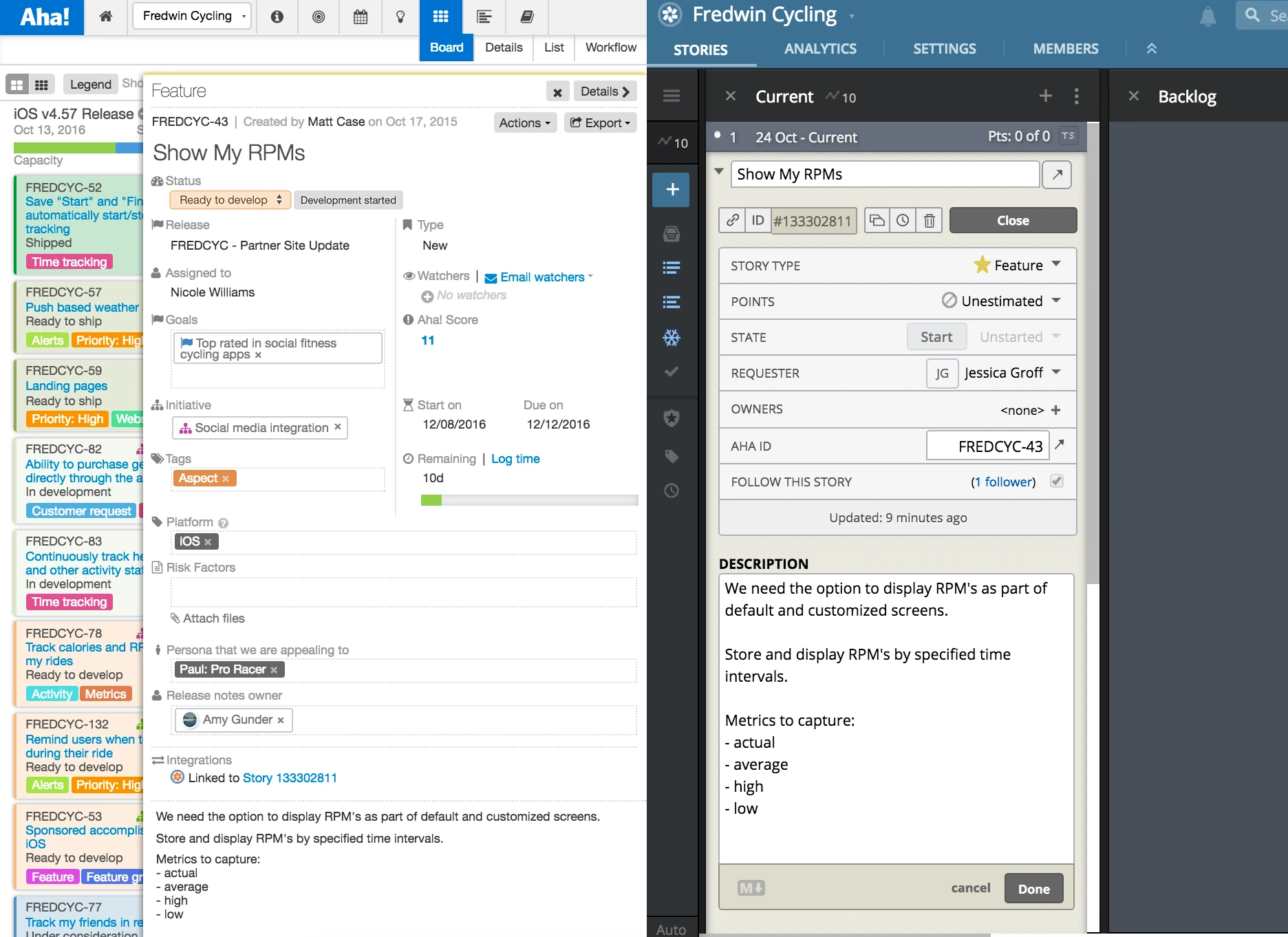
Aha! Integrated With Pivotal Tracker for Visual Product Roadmaps
This integration allows you to send completed features and requirements from Aha! into Pivotal Tracker. When you have completed your product roadmap and feature planning you can move features into Pivotal Tracker for the engineering team to work on. You can send them individually or in bulk for a sprint or release.
Aha! makes it easy for product management to set brilliant product strategy and share visual roadmaps. This integration allows engineering teams to continue working in Pivotal Tracker to build what matters.
Features of the integration include:
One Aha! product is associated with one Pivotal Tracker project.
Individual features can be sent to Pivotal Tracker from Aha! by selecting Send to Pivotal Tracker from the Actions dropdown menu on the feature view. A group of features in a release can be sent to Pivotal Tracker the same way from the release view.
When a feature in Aha! is sent to Pivotal Tracker, one story will be created for the feature. If the feature has requirements, then each requirement will also be sent as a linked story of the feature story.
Feature and requirement names, descriptions, and attachments are all sent. No tasks or comments are included.
When a feature is sent to Pivotal Tracker, its status in Aha! is automatically changed to Ready to develop.
After a feature is first sent to Pivotal Tracker, further changes to the name, description, and requirements can also be sent to Pivotal Tracker using the Update Pivotal Tracker item in the Actions dropdown menu on the features page — or by sending all features in a release to Pivotal Tracker again.
Newly added requirements will also be created in Pivotal Tracker, however stories that were created for an existing requirement are not deleted from Pivotal Tracker if the requirement is deleted from Aha!
If an attachment is deleted in Aha! the corresponding attachment in Pivotal Tracker is not deleted.
Get started in minutes You must be a Product Owner in Aha! to set up this integration. (Sign up for a free 30-day Aha! trial account if you do not already have one.) Then, you can set up the Pivotal Tracker integration under product settings.
First, you will need to configure Pivotal Tracker
Go to the Settings page for the project, and then select the Integrations tab.
Under External Tool Integrations at the bottom of the page, create a new Other integration.
Name the integration “Aha”, and set the Base URL to “https://<yourdomain .aha.io/features” (<yourdomain is the sub-domain for your account).
Mark the integration as Active, leave the other fields blank, and save the integration.
On the Profile page, copy the API token.
Next, create the integration in Aha!
Select the Create integration button in Settings Product.
Enter the API token you copied from Pivotal Tracker. Select the Test connection button.
After a short delay, you will be able to choose the Project where stories will be created.
Choose the integration in Pivotal Tracker that you created in Step 2 above.
Enable the integration.
Test the integration by going to one of your features in Aha! and using the Send to Pivotal Tracker item in the Actions menu on the features page. You should then look at your project in Pivotal Tracker and see that the feature (and any requirements) were properly copied.
Sign up for a free Aha! trial — be happy If you are a product manager looking to get out of the bug system to get your mojo back, you may want to sign up for a free 30 day trial of Aha! to set your product strategy, create a brilliant roadmap, and work with engineering to build lasting product greatness. You need both an Aha! account and a Pivotal Tracker account to set this up — but there is no cost for the integration.



