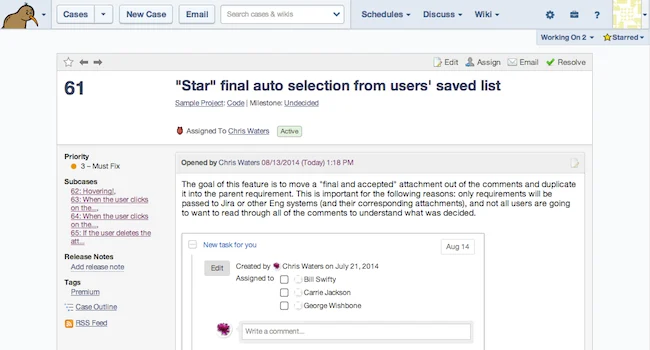
Aha! Integrated With FogBugz for Visual Product Roadmaps
This two-way integration allows you to push your completed features and requirements in Aha! into FogBugz and automatically get status updates back as engineering does their work. When you have completed your product roadmap and feature planning you can move features into FogBugz for the engineering team to work on. You can send them individually or in bulk for a sprint or release.
This two-way integration makes it easy for product management to set brilliant product strategy and share visual roadmaps while engineering can continue to work in FogBugz to build what matters. And the bi-directional nature of the integration makes sure that everyone stays in the loop.
In this screenshot you can see a feature with an attachment that was sent from Aha! to FogBugz.

Features
One Aha! product is associated with one FogBugz project.
Individual features can be sent to FogBugz using the Send to FogBugz item in the Actions menu on the features page.
All features in a release (that have not already been implemented or sent to FogBugz previously) can be sent to FogBugz using the Send to FogBugz item in the Actions menu on the release page.
When a feature is copied to FogBugz one issue will be created for the feature.
Only the description of a feature is sent and its requirements are created as sub-cases. No tasks or comments are included.
Attachments of a feature and requirements are also sent.
Tags on a feature in Aha! will becomes tags in FogBugz.
After a feature is first sent to FogBugz, changes to the name, description and tags, can also be sent to FogBugz using the Update FogBugz item in the _Actions menu on the features page. If an attachment is deleted in Aha! the corresponding attachment in FogBugz is not deleted.
In this screenshot you can see a feature in Aha! and the link that is provided to the issue that was created in FogBugz.

Configuration
You need to be a Product Owner in Aha! to set up this integration. Please carefully follow these instructions to ensure that the integration is properly configured.
Create the integration in Aha!
Click on the Create integration button below.
Enter your FogBugz URL and API token. Click the Test connection button
After a short delay, you will be able to choose the Projects the cases will be created in.
Enable the integration.
Test the integration by going to one of your features in Aha! and using the Send to FogBugz item in the Actions menu on the features page. You should then look at your FogBugz project and see that the feature were properly copied to a case.
Enable URL triggers in FogBugz to get status changes back:
Copy the Hook URL from the integrations page in Aha
In FogBugz open the settings and select URL triggers
Create a new trigger select All case events
Paste in the Hook URL and append ‘?case_number={CaseNumber}’
Select POST
Name you trigger Aha and create it.
All product and company names herein are trademarks of their respective owners.



